There are different methods for making full-screen applications.
1. Cover the system panes
This simple method is used when the application has a traditional view architecture where the view is not a full-screen view. To make the view full screen, call the CCoeControl::SetExtentToWholeScreen() method in the MyView::ConstructL method before the ActivateL() call.
void CHelloWorldPlusAppView::ConstructL(const TRect& aRect)
{
// Create a window for this application view
CreateWindowL();
// Set the window size
SetRect(aRect);
// This view is a full-screen view.
SetExtentToWholeScreen();
// Activate the window, which makes it ready to be drawn
ActivateL();
}
SetExtentToWholeScreen() is not recommended when the application is skinned (from S60 2nd Edition onwards). However, full-screen applications do not want the skin feature anyway, so this should not be a problem.
2. Hiding
The status pane and softkeys can be hidden. The status pane can be hidden from the AppUi with the command
#include
#include
StatusPane()->MakeVisible(EFalse);
Softkeys can be hidden from the AppUi with the
Cba()->MakeVisible(EFalse); command, which activates the “null” softkeys. The default softkeys have no effect after that. To activate the default option menu and the Back key immediately after the keys are pressed, manually handle the key presses. This can be done in the HandleKeyEventL() method as follows:
TKeyResponse CHelloWorldPlusAppUi::HandleKeyEventL( const TKeyEvent& aKeyEvent,TEventCode TEventCode aType)
{// Left or right softkey pressed
if (aType==EEventKeyDown && (aKeyEvent.iScanCode == EStdKeyDevice0 || aKeyEvent.iScanCode == EStdKeyDevice1))
{
Cba()->MakeVisible(ETrue);
}
else
{
Cba()->MakeVisible(EFalse);
}
}return EKeyWasNotConsumed;
}
After that, you can use whole screen when drawing.











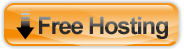






No comments:
Post a Comment